Web Print allows you to print PDF documents or images from your own laptop while connected to Capilano University Wi-Fi.
- Connect to Capilano University Wi-Fi by following the instructions for connecting to our wireless networks.
- Go to the Web Print website where you should see a login screen.
- Enter your username (in the form of firstnamelastname e.g. johnsmith5) in the Username field and your password in the Password field.
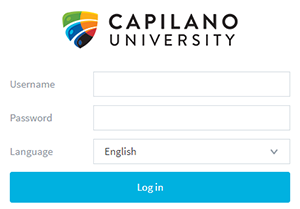
- Click Log in.
- From the menu on the left side, click Web Print.
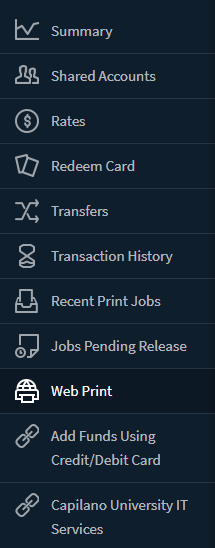
- In the Web Print screen, click Submit a Job to start.
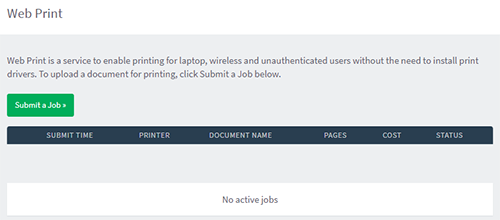
- Select a printer from the list or search using the Quick Find field.
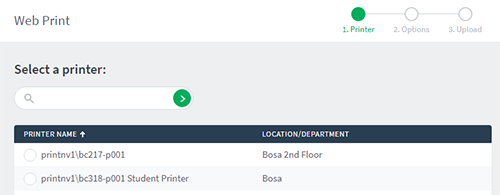
- Once you have selected a printer, click Print Options and Account Selection at the bottom right of the webpage.
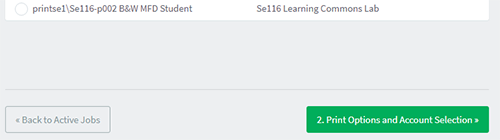
- Choose how many copies you would like to print, select Charge to my personal account and click Upload Documents.
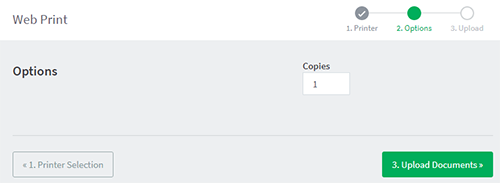
- Click Upload from computer, select your document(s) and click Open. Click Upload & Complete to print.
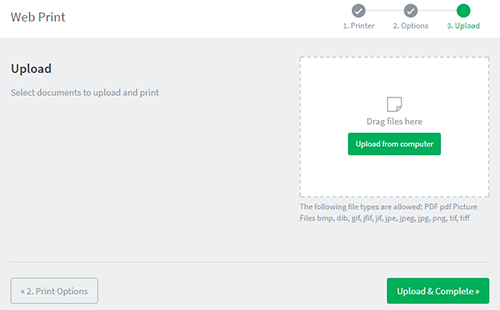
- You will see a summary page with a list of your printouts.
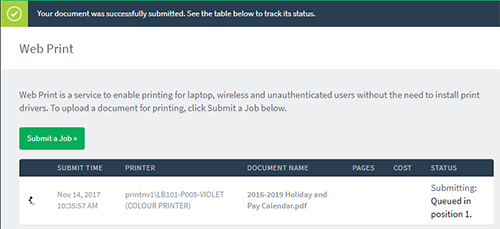
- Walk over to the printer to pick up your printout.
