- Walk to a multi-function device and scan your employee card. Once you are logged in, click GS-NX.
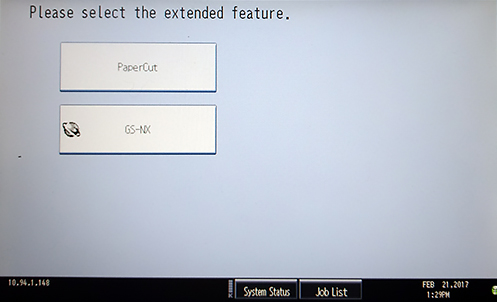
- Click Fax via RightFax.
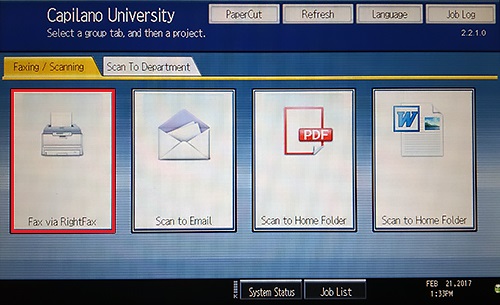
- If you are asked, enter your Capilano University username in the User Name field and click Login.
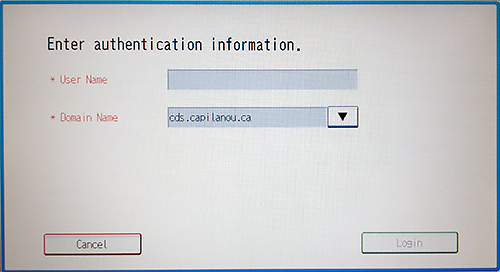
- You should see the "Send to RightFax" screen. Click Manual Entry and enter 9 followed by the fax number (e.g. 96049844952).
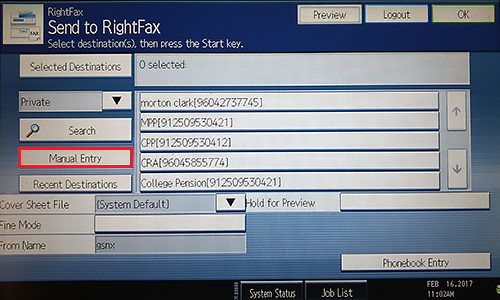
- On the "Send to RightFax screen", select from the available options the ones you would like (e.g. choosing a cover sheet in the field Cover Sheet File).
- Place your documents in the multi-function device and press the physical Start button.
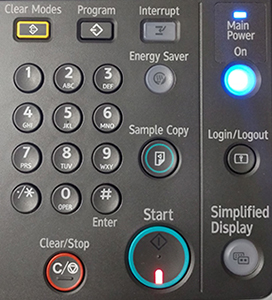
- Once your documents have been faxed, the screen will show a message "Scanning has completed.". A few minutes later, you will receive an email confirmation.
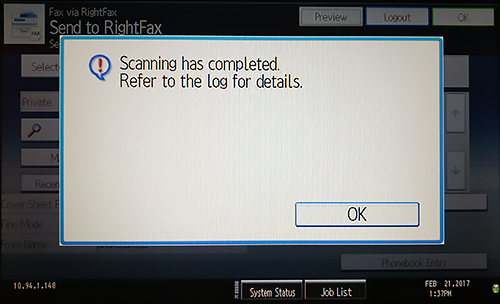

Faxing
Contact
Have questions?
IT Services
IT Client Services 604 984 4952 Library Building, room LB101 AskIT@capilanou.ca