You may wish to set up an away message while you are on vacation or for any other reason. When you set up an away message, also called out-of-office reply and automatic reply, the email system replies to any emails you receive with the away message you have chosen.
Setting up an away message using Webmail
- Log in to Employee Email. If you need help logging in, please follow the instructions on the Accessing Your Email page.
- On the top-right corner, click on the Settings icon and then click Set automatic replies from the Settings menu.
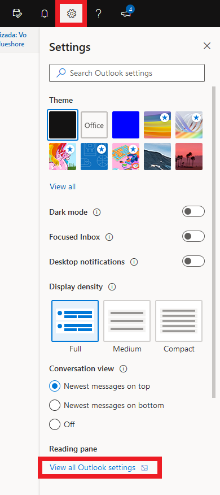
- Within the automatic replies screen, choose Send automatic replies.
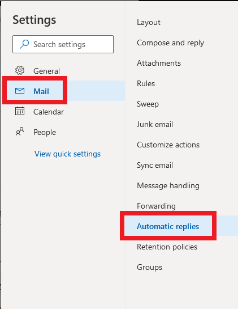
- If you wish to schedule the away message, choose Send replies only during this time period and set the appropriate dates and time.
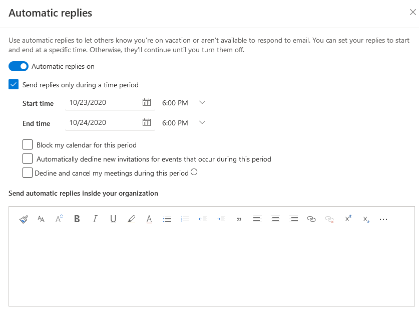
- Fill out the away message field with your chosen away message.
- If you wish to set an away message for emails from outside Capilano University, choose Send replies outside your organization.
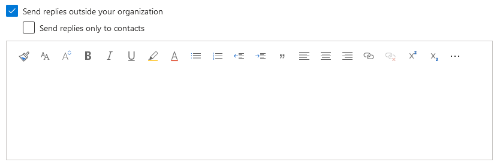
- Fill out the away message field with your chosen away message.
- Click save. If you chose to schedule the away message, a reply with the away message will be sent to any email received during the time interval chosen. Otherwise, replies will start being sent immediately.
Setting up an away message using Outlook
- In Outlook, click FILE in the top-left corner of the Outlook window.
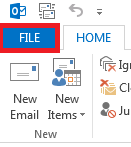
- Click Automatic Replies.
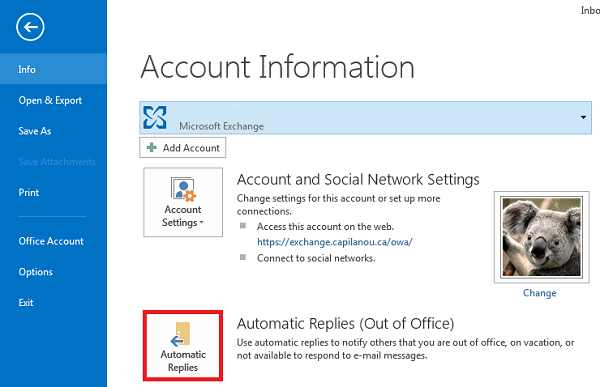
- Choose Send automatic replies.
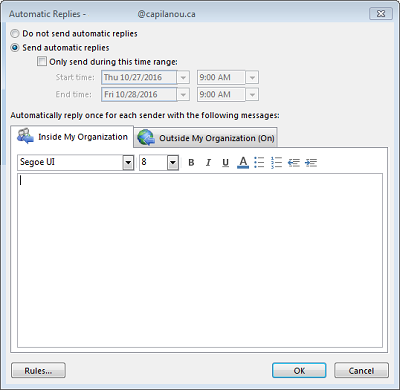
- If you wish to schedule the away message, choose Only send during this time period and set the appropriate dates and time.
- Fill out the away message field with your chosen away message.
- If you wish to set an away message for emails from outside Capilano University, click Outside My Organization and choose Auto-reply to people outside my organization and Anyone outside my organization.
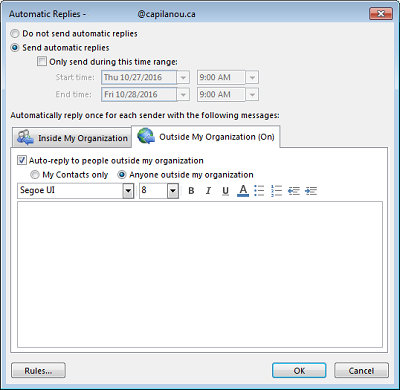
- Fill out the away message field with your chosen away message.
- Click OK. If you chose to schedule the away message, a reply with the away message will be sent to any email received during the time interval chosen. Otherwise, replies will start being sent immediately.
