As a faculty member, you can send emails to a single student, a select group of students, or all of the students in your class through Self-Service. Follow the instructions below to learn how.
- Go to your myCapU Account and enter your username in the Username field and your current password in the Password field.
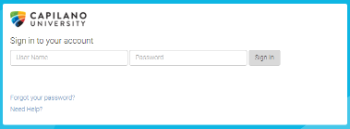
- Click Sign in
- From the Main Menu, click Faculty Services tab.
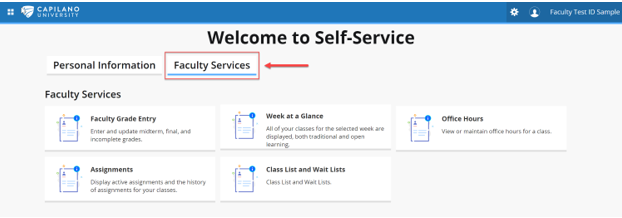
- From the Faculty Services menu, click Class Lists and Wait Lists.
- From the Class Lists and Wait Lists page, click on a course to open the associated class list. If required, use the drop down menu on the top left to search for and select a term to filter your list of courses.

- If you want to email the whole class, select all students by clicking the check box at the top of the class list. If you want to email a single student or a select group of students, leave the check box at the top of the list unchecked. Then, click the check box next to the student(s) you want to email.
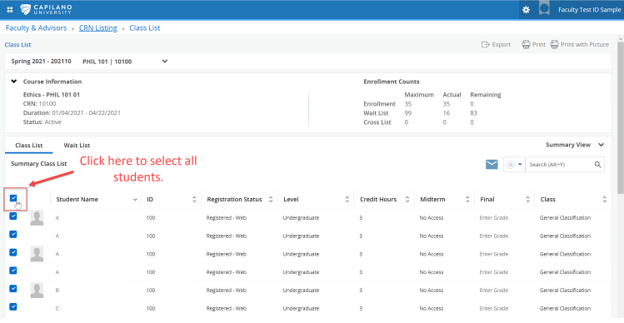
- Once you have made your selection, click the email icon.

- The icon will open a new email in your default email application, with the student’s emails populated in the BCC Field.
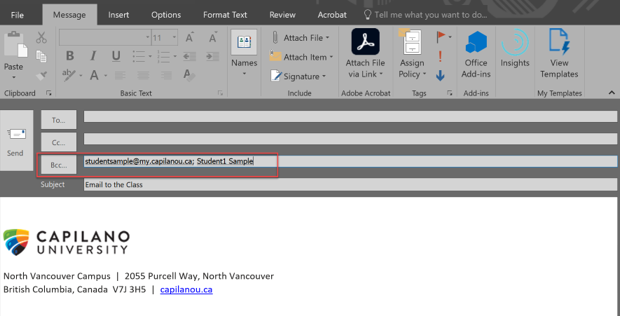
- You are now ready to compose your email. Enter your email address in the To... field and Send once your email is composed.
