You can follow these instructions to print either from your Windows workstation or any Capilano University owned Windows laptop. If you wish to print from your personal laptop while you are on campus, please follow the instructions for printing from your laptop.
- Open the document or website you would like to print and select Print from the file menu.
- From the printer drop-down list click on the printer you wish to print to.
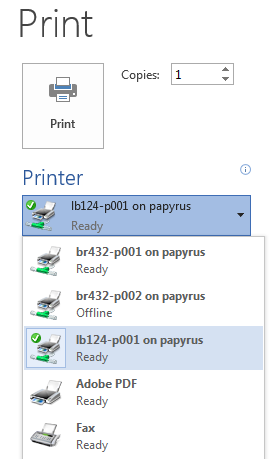
- Ensure that the settings are correct and click Print.
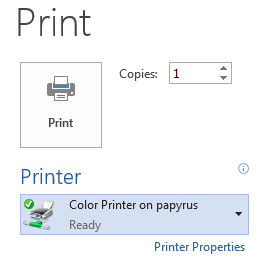
- In the Print Job Notification window, choose your payment method and click Print.
- Select Charge to my personal account for personal printing.
- Select Charge to shared account and choose your departmental PaperCut account for work-related printing.
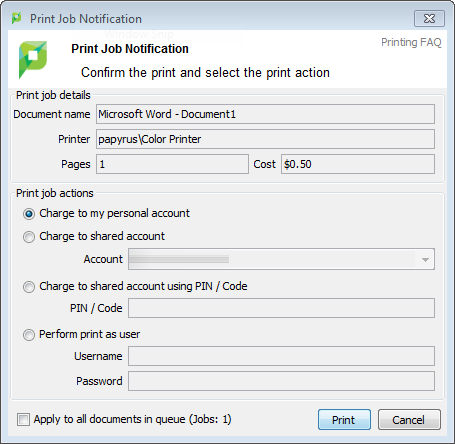
Note: If the Print Job Notification window fails to appear, you may need to launch PaperCut (our print management software). To do this, enter "PaperCut" in the search box at the left of the main Windows taskbar at the bottom of your desktop and open the application. - A message will appear letting you know that the document is being held in a queue.
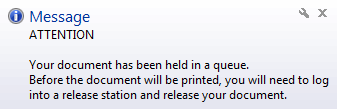
- Walk over to the printer to pick up your printout.
