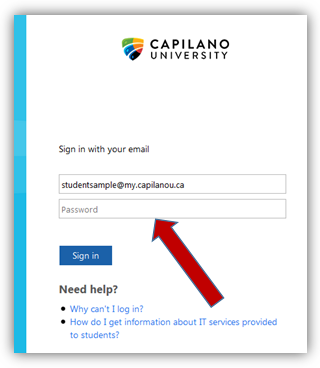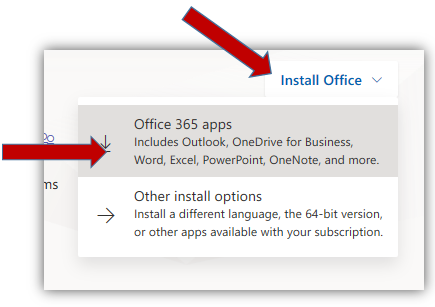1. Sign in to Microsoft Online
Go to the Microsoft Login website, where you should see a Sign In page.
Enter your Capilano University email address. For example:
- Students: studentname@my.capilanou.ca
- Employees: employeename@capilanou.ca
2. Enter your CapU password
Enter your CapU account password
Hit Sign in
3. Download Office 365
Click on Office 365 and select Office 365 apps. Wait for the Office package to download.
4. Run the installation
Once the package has finished downloading, click on the Close button and then you can start the installation.
You can also explore the Other install options if you are using a PC and require the 64-bit Office suite option
5. Complete the installation
Your install is finished when you see the phrase, "You're all set! Office is installed now" and an animation plays to show you where to find Office applications on your computer. Select Close.
6. Active Office 365
Start using an Office application right away by opening any app such as Word or Excel.
In most cases, Office is activated once you start an application and after you click Accept to agree to the License terms.
PLEASE NOTE: you must be an enrolled student to activate Office. This means you must have at least one class scheduled.
- Visit the Microsoft Office 365 page for complete instruction on downloading and installing Office 365 on a PC or Mac
- Visit the Office 365 Training Center for help on all Office 365 applications.