- Click the Mail icon in your dock or double-click the Mail icon in your Applications folder.
- If this is your first time using the Mail application, you should see the "Choose a Mail account provider" screen.
If there is an existing account setup already, follow the steps below to get to the "Choose a Mail account provider" screen:- Click Mail on the top left of the screen
- Click Preferences within the Mail menu
- Select the Accounts tab
- Click on the + located on the bottom left of the Accounts window
- Choose Exchange and click Continue.

- Type your name, email address and password in the appropriate fields and click Sign In.
Name: Your name
Email Address: Your Capilano University email address (firstnamelastname@my.capilanou.ca)
Password: Your Capilano University password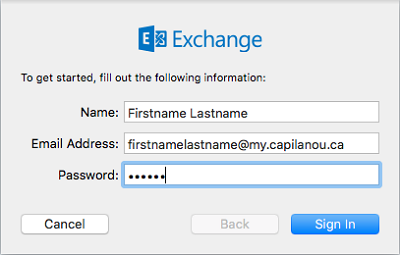
- On the next screen, fill out the requested fields and click Sign In.
Email Address: Your Capilano University email address (firstnamelastname@my.capilanou.ca)
User Name: Your Capilano University email address (firstnamelastname@my.capilanou.ca)
Password: Your Capilano University password
Internal URL: outlook.office365.com
External URL: outlook.office365.com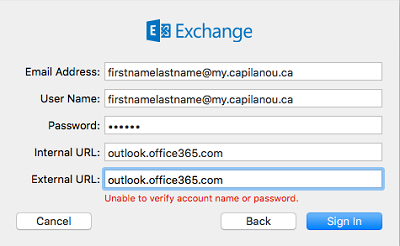
- Select the applications you would like to use and click Done to complete the setup.
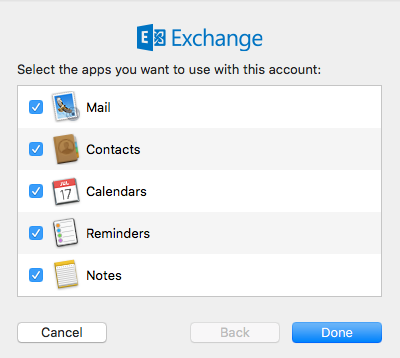
See also
- Add an email account using advanced setup.
- Add an email account to Outlook - PC, Mac, Mobile
