- Open Outlook from your Start Menu.
- If this is your first time using Outlook, you will see a welcome screen. Click Next to start the email setup.
If there is an existing account setup already, follow the steps below to start the email setup:- Click File on the top left of the screen
- Click Account Settings and then Account Settings again
- Under the E-mail tab, click New
- Choose E-mail Account and click Next
- Type your name, email address and password in the appropriate fields and click Next.
Your Name: Your name
E-mail Address: Your Capilano University email address (firstnamelastname@capilanou.ca)
Password: Your Capilano University password
Retype Password: Your Capilano University password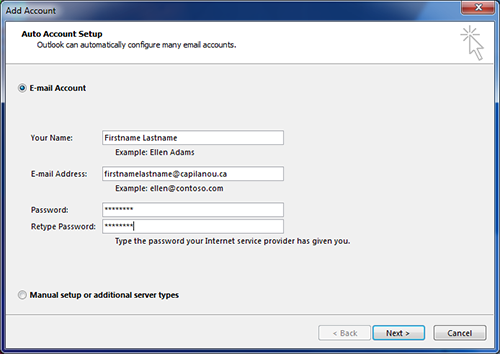
- Outlook may prompt you to accept the email settings. Select Don't ask me about this website again and click Allow to continue.
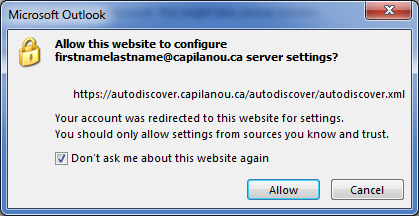
- On the Windows Security screen, enter your Capilano University email in the first field and your Capilano University password in the second field.
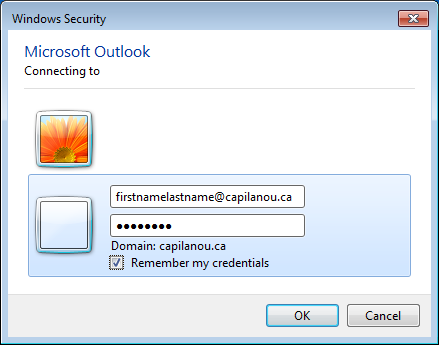
- Select Remember my credentials and click OK.
- Outlook will search for the settings and present a Congratulations screen when setup is complete.
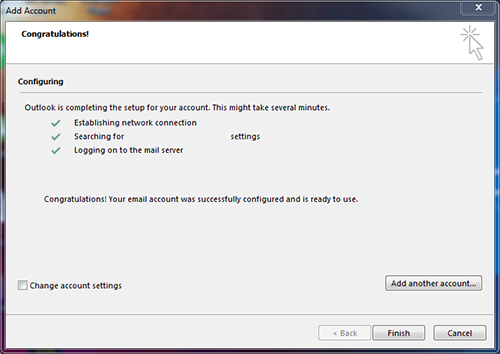
- Click Finish to complete the setup. Outlook will start and load your employee email.
See also
- Add an email account using advanced setup.
- Add an email account to Outlook - PC, Mac, Mobile
