The best solution for quick and easy access to internal-only resources from your personal computer. Virtual desktop services are available via a web browser and provide additional security for connections with university computing resources.
There are two ways to get into your Virtual Desktop. Depending on your preference you can access the environment via a web browser or through the Microsoft Remote Desktop application.
Which to choose?
Browser
Does not forward a Webcam or microphone. Not recommended for those who plan to use Teams and Zoom for audio/video calls inside the remote session.
Only single monitor support currently.
You have to log in twice. Once to get to the portal and again to log into the host.
Remote Desktop
Allows remote Webcam and microphone connection.
Only single monitor support currently.
Connect via your browser
- Click on the Virtual Desktop button to log in.
- You should see a page showing an icon called "CapU Emp." Click on this icon to open your virtual desktop.
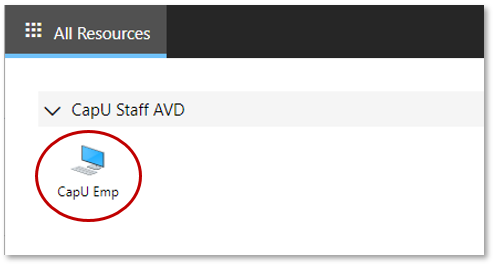
Connect via Remote Desktop
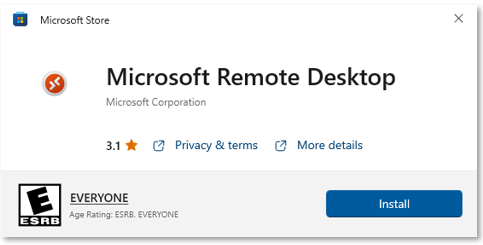
Use the Microsoft Remote Desk app available from the Microsoft store. Please review the installation instructions for PC and Mac:
