Paying for personal printing
When you become an employee, you receive a PaperCut account that is linked to your employee card. The PaperCut account allows you to load credit so that you can pay for personal printing and photocopying on campus.
When you print to any printer on campus and choose to charge to your personal account, the appropriate cost is deducted from your PaperCut account.
Please note that credit on your PaperCut account is non-refundable, but can be transferred to another person. Should your account be inactive for more than two years, any remaining balance is considered unclaimed and can't be transferred.
| Printer type | Cost per page | Duplex |
|---|---|---|
| Black & white | $0.08/page | 10% discount |
| Colour | $0.50/colour page; $0.42/grayscale page | 10% discount |
Adding a credit to your account online using credit or debit card
- Go to the PaperCut website where you should see a login screen.
- Enter your username (in the form of firstnamelastname e.g. johnsmith5) in the Username field and your password in the Password field.
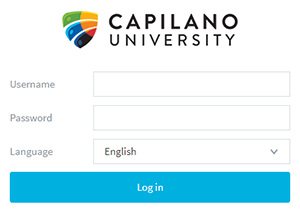
- Click Log in.
- From the menu on the left side, click Add Funds Using Credit/Debit Card.
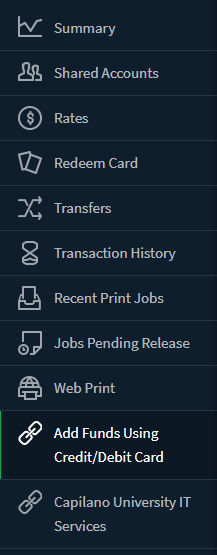
- In the "Add credit" screen choose the amount of money from the Amount to add drop-down list and click Add value.
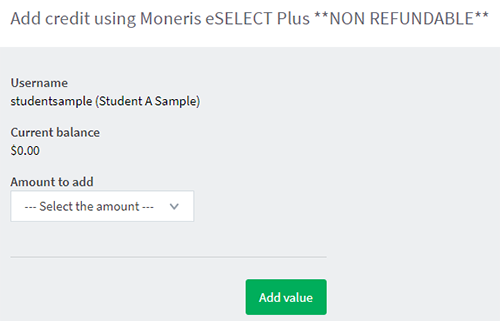
- Choose either credit card (Visa, Mastercard) or debit card (Interac Online) as your payment method.
- For credit card fill out the required information and click Process Transaction.
Cardholder Name: Your name as it appears on your credit card
Card Number: Credit card number as it appears on your credit card
Expiry Date (MMYY): Expiration date entered as MMYY (e.g. 0217 for February 2017)
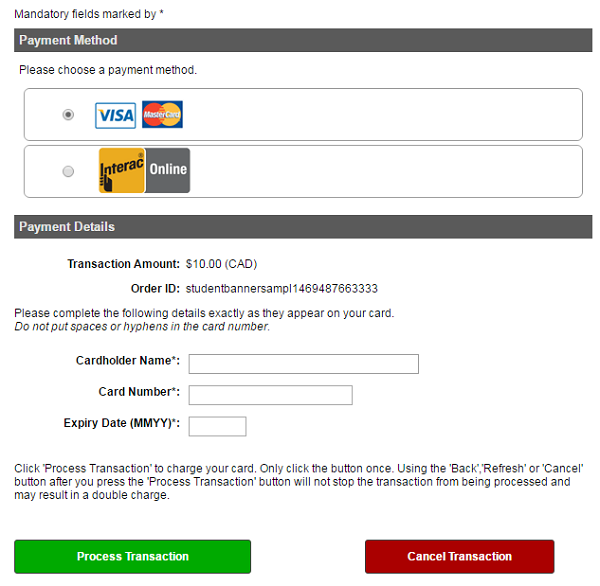
- For debit cards, select Interac Online and click Proceed to Online Banking.
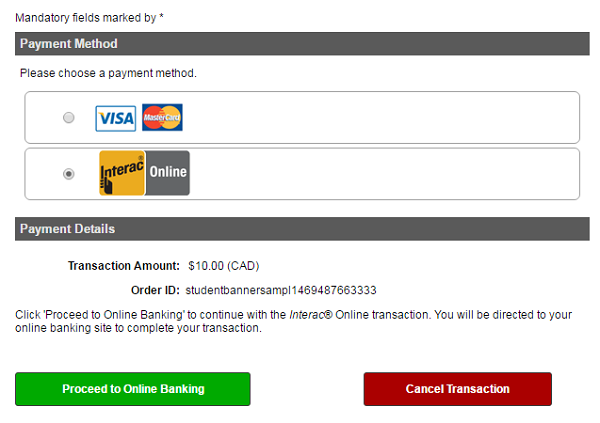
Choose your Financial Institution and then follow the prompts provided by your Financial Institution.
Please note that not all Financial Institutions are available through Interac Online.
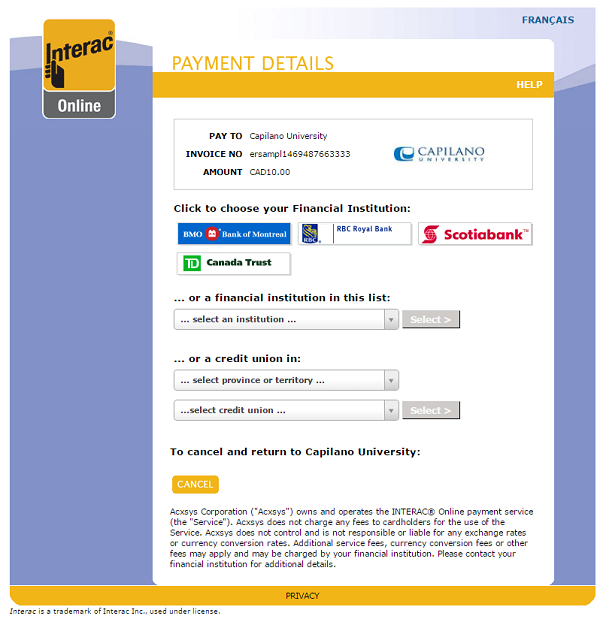
- When you have completed the transaction, you can check your balance by clicking Summary from the left side menu.
- To exit the PaperCut website, click on your username in the top right corner and then click Log Out.
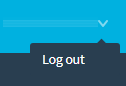
Adding a credit to your account using cash, credit card, Interac Flash or Apple Pay
- Walk over to one of the Print Pay Stations in the Library.
- Log in to the Print Pay Station by either:
- Tapping your CapCard on the card reader or

- Tapping LOGIN WITHOUT CARD and then typing your username (in the form of firstnamelastname e.g. johnsmith5) in the Username field and your password in the Password field.
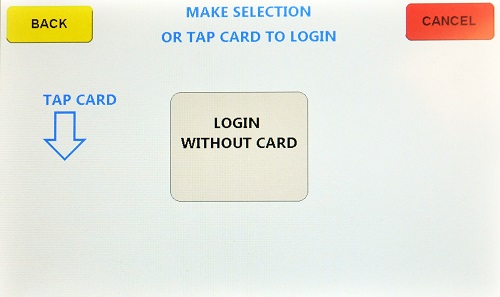
- Select the payment method by tapping on CASH or CREDIT CARD.
Please note that CREDIT CARD covers credit cards, Interac Flash and Apple Pay.
Tapping CHECK BALANCE allows you to check the balance on your PaperCut account.
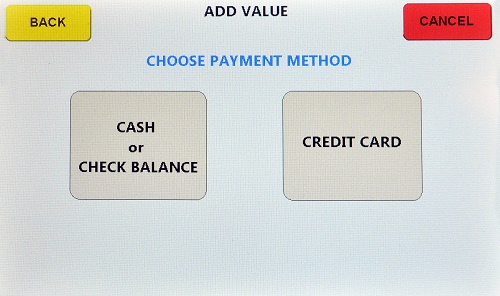
- For cash purchases:
- Insert cash into the cash or coin receptacle.
Please note that the machine does not provide change; the entire sum will be added to your PaperCut account.

- Select EXIT, PRINT RECEIPT or EXIT, NO RECEIPT to complete the transaction.
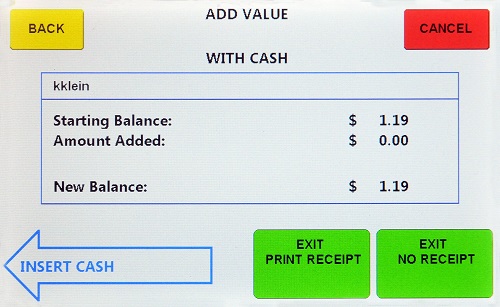
- Insert cash into the cash or coin receptacle.
- For credit card purchases, select the amount to be charged on the touch screen and follow the prompts.
